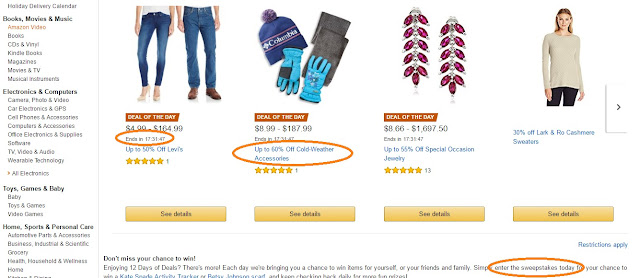An automated MailChimp email campaign delivers emails to 'audience' lists or a part of a list based on triggers and timelines. It is different to a 'regular campaign' because an automated campaign is triggered by a qualification event and can be sent out repeatedly once members of the audience list qualifies (ie versus a one-off message that 'Mary gave birth to a baby boy this morning' which is spent and can not be triggered after being sent the first time). This post illustrates how to create an automated MailChimp email campaign that involves a trigger.
Scenario for onboarding new customers or onboarding new employees
This example will be for the latter (ie onboarding new employees). After reviewing the 'Data' department qualification job interview (via live chat such as Tawk.to), you wish to begin onboarding the candidate. Before running the campaign, you have already collected her email address (in the pre-chat form). You use this email address to create her MailChimp account. Additionally, to trigger the auto response email campaign aka 'workflow' in MailChimp, within her account, you will append a tag '2a data - pending' (an internally designed code to tell you that this person will go into the Data department and must be served the campaign that aligns with the talent pipeline stage numbered 2a). In the 1st email, you congratulate the qualified candidate for being selected and invite her to update her profile by clicking the link to the update profile webpage. If she clicks on the link, she will set off another trigger, specifically a post-email action that removes the 'pending' tag from her account. Additionally, by clicking the link to complete her profile, her account will automatically receive the 'Data' department tag (to show that she is now a member of that segment). Her having clicked the link to complete the profile also triggers an email that will be sent within an hour to inform her of the next step (orientation), reminding her that it is contingent upon her completing the profile.
This example will be for the latter (ie onboarding new employees). After reviewing the 'Data' department qualification job interview (via live chat such as Tawk.to), you wish to begin onboarding the candidate. Before running the campaign, you have already collected her email address (in the pre-chat form). You use this email address to create her MailChimp account. Additionally, to trigger the auto response email campaign aka 'workflow' in MailChimp, within her account, you will append a tag '2a data - pending' (an internally designed code to tell you that this person will go into the Data department and must be served the campaign that aligns with the talent pipeline stage numbered 2a). In the 1st email, you congratulate the qualified candidate for being selected and invite her to update her profile by clicking the link to the update profile webpage. If she clicks on the link, she will set off another trigger, specifically a post-email action that removes the 'pending' tag from her account. Additionally, by clicking the link to complete her profile, her account will automatically receive the 'Data' department tag (to show that she is now a member of that segment). Her having clicked the link to complete the profile also triggers an email that will be sent within an hour to inform her of the next step (orientation), reminding her that it is contingent upon her completing the profile.
Step 0 - Preparatory Steps (Create a list)
- See steps to create a MailChimp list. NB once you have attached a list to the workflow, you can not change it.
- Create a signup form
- Get the link to the signup form
Step 1 - Create the campaign tag(s) and attach them to relevant contacts
Let's say you will attach a tag with the suffix 'PENDING' for a campaign example 'Talent pipeline Stage 2 for DATA' for onboarding personnel. When the want that tag to be automatically removed when the campaign has been sent, do the following.
a - Create the tag
- Lists
- Select the list (example athletes)
- Manage contacts. A dropdown menu should appear
- Tags
- Create tag. I like descriptive names like 'X Pipeline Stage 2a - DATA - PENDING'
- Create
- Repeat the steps above for the tag which will be automatically appended to contacts after the campaign. Example 'DATA'.
b - Attach the tag to relevant contacts
- Lists
- Select the list (example 'athletes')
- Check the box in the left column next to the relevant contact(s). The heading should change to reveal new options, among which include 'add or remove tags'
- Select 'add or remove tags'
- click once on the tag(s) to be added and twice on any to be removed.
- Verify that the tag(s) have been attached successfully. Do this by looking at the 'tags' column for the contact(s). If the tag(s) were attached, they will appear in this 'tags' column.
Step 2. Create the campaign
- Campaigns
- Automated
- Subscriber Activity
- Welcome new subscribers
- Onboarding series (as pictured immediately below)
- Name the campaign, preferably something descriptive, like 'Workflow trigger: 2a Data segment pending tag - Profile request'
- Select a list, etc
- Click 'Begin'
- From this point forward, it will be a matter of completing a checklist that appears within the Campaign creation interface. Each email is preceded by a trigger. You have the option to add another email, which will automatically add a new preceding trigger field.
- Select the trigger
- Click 'Edit' next to the default 'Trigger' setting.
- Change trigger (in the Edit trigger' section)
- Select 'List Manager'
- Select 'Added Trigger'
- Select the time frame, whether immediate or delayed and, in the 'settings' field, the tag that will be the trigger, in this example the tag with the 'Pending' suffix.
- Edit the email details. Consider descriptive names like 'Email 1 of 2 in Pipeline Stage 2 workflow - Profile request - trig: DATA pending tag'
- NB. Since your recipient already has a MailChimp account, do NOT send her a link to the new profile setup form. Rather, send the update profile form with the use of the *|UPDATE_PROFILE|* merge tag. You can add this merge tag as you would any other hyperlink.
- In the Content section of the Campaign Builder, click Edit Design.
- On the Design step, click the text content block you want to edit.

- Type the text you want to link, like 'Update Profile', into the editing pane.
- Highlight the text, and click the Link icon in the toolbar.

- Type or paste *|UPDATE_PROFILE|* into the Web Address (URL) field, and click Insert.

- Click Save & Close.
Step 3. Test the Campaign
Even if you send tests to list members, the experience is slightly different in some ways. For instance, test subjects will not be allowed to update profile preferences and their names will not appear where the merge tags exist for inserting names.
- Campaigns
- Click 'Design Email' to see the email content. Either read your email(s) aloud or listen to it while an audio reader reads the content aloud. If necessary, make changes.
- To send the test, click the arrow for the dropdown menu in the top level campaign. Then select 'send a test email'
- Open and review test emails not only on your desktop but also on a mobile device. This is extremely important given the fact that people open emails on their mobile devices at an ever growing rate. Ensure the experience is good. For instance, recipients should not need to scroll from left to right to read the content of the email.
Step 4. Run the Campaign
If you already have details regarding your market's login times, schedule your campaign accordingly to enhance the open and response rates.
If you already have details regarding your market's login times, schedule your campaign accordingly to enhance the open and response rates.
CONTENT RELATED TO AUTOMATED MAILCHIMP EMAIL CAMPAIGNS / WORKFLOWS