A MailChimp list is a collection of contacts to whom material such as marketing promotional emails and autoresponder email sequences may be sent, especially on a regular basis. Marketing mailing lists typically have, at least in the start, each contact's email address (and possibly first name).
Before beginning, write a plan. Throughout the process, consider your target market. Create a draft using this simple autoresponder email sequence template. A good first step in email marketing is creating a list as follows. (Subsequent steps include creating a campaign and building your audience.) This post assumes that you have atleast created a MailChimp account.
- Log in. You will arrive on the 'Dashboard' where you will see the main top menu with options like 'Lists', 'Campaigns' and so on.
- Click 'Lists'. If you have lists already, they will appear here. Either way, there will be a 'Create List' button in the top right portion of the screen
- Click the 'Create a list' button. You will be given the opportunity to either create a new list or sub-divide an existing list.
- Click the 'Create list' button. You will be sent to 'List details'. Complete the fields (like 'list name' that subscribers will see, a 'from name', the from email address, street address and notifications). You will be directed to a page with the name of that new list with an empty database. You will see options to 'import subscribers' as pictured immediately below.
--
--
 |
| An alternative to downloading entire lists is to manually enterisingle email addresses that you may have collected offline. |
- Click 'Import subscribers' for the following options.
Below to the right is a copy of an automatically generated mailing list from a 'Welcome Screen' app landing page (on a Shopify website). The landing page only had the email address field. After downloading and opening it, the following details are available.
Place the cursor within the next available space in the 'paste subscriber info' (below to the left) box.
MailChimp updates the list as shown immediately below. NB MailChimp automatically removes duplicates and do not send confirmation emails as the source from which you gather mail should have done that already.
 |
This list does not have the first names. However, if it did, they would appear on the same row of their corresponding email address after a few spaces. |
- Agree to MailChimp terms and click 'Next' in the bottom right corner
- Click 'Edit' in the 2nd column. MailChimp automatically recognizes the first column as the 'email' column. However, it requires you to label subsequent columns. In the example pictured below, you will be able to label that 2nd column 'First name' either from a dropdown list of common column names or any custom name.
- Click 'Next' button in the bottom right corner
- Select the appropriate category description for the subscribers you have just uploaded as either 'subscribed', 'unsubscribed', etc.
- You may proceed to create a signup form (an option within the 'Lists' dashboard). You can create multiple versions of the signup form (embedded, pop-up and so on) that deposit contact details into a single mailing list. Some common types include the following. MailChimp has a design flaw / bug in that it is not possible to rearrange the order of some manually created fields like text and checkbox fields. This is a major oversight since text fields are best placed lower than no-typing fields in order to encourage response rate. Consequently, create your entire form beforehand on paper because you will never be allowed to make changes afterwards.
- 'Embedded' forms will become integrated into an external webpage along with other content
- 'General' forms generate clickable links on text or images that lead to a page that exclusively hosts that contact form. Since you can edit the header with many customizable elements, this page is ideal as a lead generating landing / squeeze page, with your choice of logos, images and text. Paste the automatically generated URL (as pictured immediately below) into HTML code. The resulting page will have a URL that incorporates your domain name in the earlier portion which makes leads more comfortable. See a comprehensive list of Landing page DOs & DON'Ts
MailChimp can be used to create lead generating landing pages
- 'Tablet' forms are MailChimp signup apps for androids and Apple mobile devices that allow you to collect and automatically sync addresses that you collect in person
--
--
RELATED CONTENT
- MailChimp basics: What is MailChimp and what can I do with it?
- Before you begin a mailing campaign, create a campaign plan with this Autoresponder email sequence template
- Create MailChimp Campaign
- Did you know? MailChimp lists are independent of each other. For instance, a subscriber whose record exists in 2 different lists may update one list without that update having an effect on the other list. This makes some sense since the fields in any single list may be different.
- Build your audience
- Lists VS segments. Lists refer to a group that will have the same data fields. For instance, rather than put both teachers and students together in the same list, a school may place teachers and students into separate lists. After all, the 2 groups are likely to have different fields. Students may have fields regarding grades, form teacher and so on. Furthermore, you are unlikely to send both the same emails. However, you may create a segment within a list like 'final year students', 'junior years' and so on. You may create segments by creating and adding 'tags' to the relevant contact. However, a more automatic method may involve creating filters based on field values.
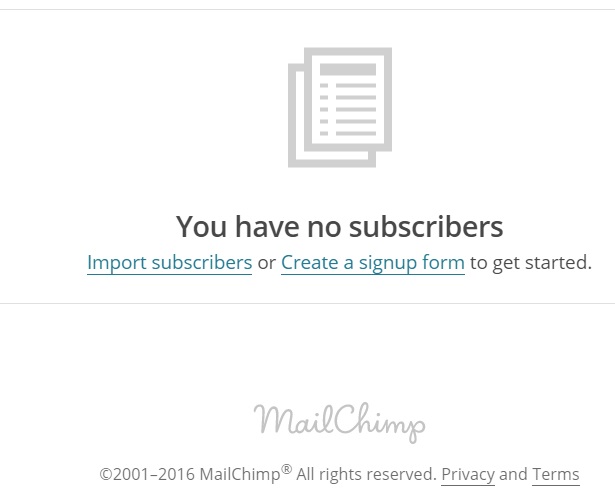




No comments:
Post a Comment
Note: Only a member of this blog may post a comment.