DropBox is an online storage (aka 'cloud storage') space. Given its capacity to store 'large' files, it is a preferable means of sharing large files when compared with email, especially since free email services will generally limit email file sizes. This post illustrates the steps for sharing a file. It assumes that you have already set up a DropBox account and uploaded a file to it.
- Log in to our online DropBox account
- Select 'Files' (from the left column). You will see the list of files as pictured below.

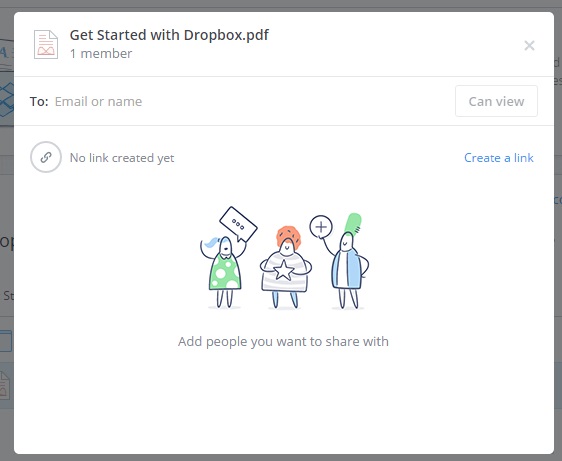
- Type an email address in the 'To: Email or name' field, an email message and then click 'Share'. This will send an email to the recipient's email inbox. BEWARE: This email sometimes goes into the spam folder. You may need to ask the recipient to look for the email.
You will be sent back to the mail 'files' menu with a display of all the files. The first letter of the recipient's name will appear in the 'shared with' column. The image below is somewhat deceptive in that the 'Share' button appears. However, note that it will appear ONLY if you hover your mouse over the line.
- Click the 'Share' button
- Click the 'create a link' link. A 'copy link' link will appear.
- Click 'copy link' link or highlight the link by clicking on it. Right click and 'copy' (or CTRL + C)
- Paste the link somewhere accessible to the person with whom you wish to share the file
In the image immediately below, a link has already been shared with 1 person (George). George can view, download and comment on this file. However, you may choose to remove George from the distribution list of persons with access to this file.
You can also add additional recipients by typing in the email address in the 'To: email or name' field and repeating the process above.
--
--
CONTENT RELATED TO SHARING DROP BOX FILES- Deploy servers around the world via Colossus Cloud (an alternative)



No comments:
Post a Comment
Note: Only a member of this blog may post a comment.