This post applies to cases in which you need to transfer a call between aliases and agents. However, in order for this to work, both agents must be members of the same 'property'. See how, in the left pane, the agent tending to 'Customer Ann' changes twice; from Judi to Ga, then from Ga to James. This process involves the first agent leaving and the second agent entering (from the monitoring screen of the dashboard).
- To leave a session, agent 1:
- explains to the customer that (s)he will transfer the session to a colleague as a courtesy. As pictured above, (s)he should have already agreed with agent 2 that agent 2 will join the live chat session
- clicks the 'x' in the top right corner of the chat session window.' This will notify the visitor that agent 1 'has left the conversation'
- To enter the session, agent 2:
- goes to the 'Monitoring' tab of the dashboard
- clicks on the visitor's country flag or name. This should make the live chat session appear with the option to 'join' the session
- clicks 'join' as pictured below. This will automatically notify the customer that agent 'has joined the conversation'
CONTENT RELATED TO MULTIPLE AGENTS JOINING A TAWK.TO LIVE CHAT SESSION
- An intro & interview to Tawk.to
- Create multiple Tawk.to aliases
- Create a new Zoho email alias. Give each live chat alias a corresponding email address
- Multiple agents can join in to a single Tawk.to live chat conversation
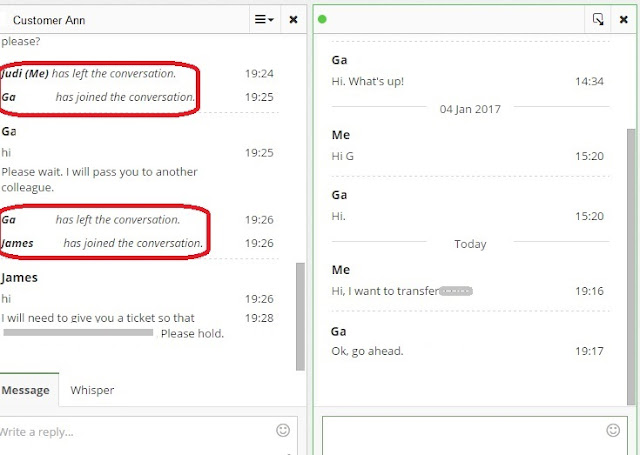

No comments:
Post a Comment
Note: Only a member of this blog may post a comment.