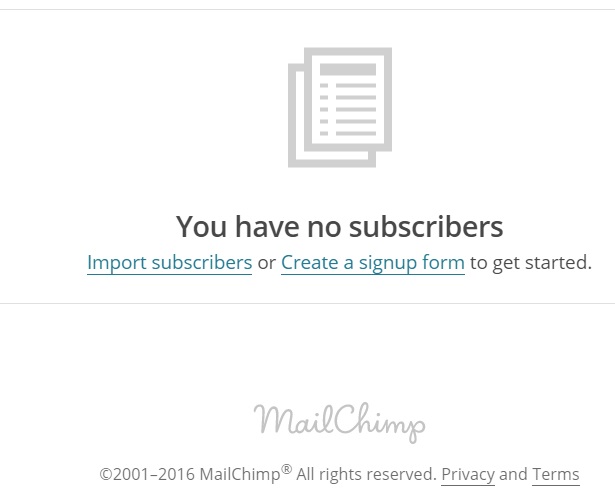MailChimp is an email service provider ESP. It is a very useful marketing tool in light of the continued strategic value of email marketing. Since MailChimp offers many packages, including a free one, it is attractive to a wide range of businesses. This post serves as a quick overview of MailChimp for the complete beginner.
Immediately below is an image of the MailChimp top menu functions. It is always best to start with 'lists'. However, below is a quick rundown of some MailChimp functions.
- Lists (ie mailing lists). Start by creating a list. A list is simply a collection of recipients to whom you may broadcast correspondence. Members of a list have the same data fields. For instance, a school may place teachers and students into 2 separate lists. After all, the 2 groups are likely to have different data fields. Students may have fields for student grades, form teacher and so on which are unsuitable for teachers. In this example, it would therefore be best to have 2 separate lists for each group. However, you may create a segment within a list like 'final year students', 'junior year students' and so on.
- Create lists. In addition to the segments options (mentioned below), you may also create segments within lists by creating and adding 'tags' to the relevant contact. Another alternative involves creating filters based on field values.
- Add subscribers through manual entry or automatic entry (from other email collection apps)
- Integration with email collection apps (like Welcome Screen)
- Create segments.
- Create signup forms (embedded, pop-ups and so on). You can create multiple types of form for a single mailing list.
--
- Email campaigns. This involves one-off emails with content related to anything like a newsletter (to announce one-off tentpole promotions, DIY instructions for a product, case studies related to a particular product or segment, contest results announcement, early-bird coupon for an upcoming sale and so on). See more newsletter content ideas. Also see how using Twitter hashtags (#) can extend your reach beyond only those people whose email addresses you have.

Basic MailChimp Email Campaign. In addition to sending the campaign right away, you may schedule the campaign, a feature that is great for tentpoling and other time-sensitive events. - Automation email marketing. This is a more complex type of campaign. It involves a timed sequence of emails that may be triggered when the lead completes an action like submitting a form, abandoning a shopping cart and so on.
Your ideal starting point is to create a mailing list. Let's say that you have created and entered into a list (named 'Veg Gardening List'), the image below displays the dashboard for that list.
Once you have a list, start with 'General forms' to create a new subscription signup form for the 'Veg Gardening List'. This option allows you to enter all of the possible fields for which you wish to collect information, even if some fields are initially hidden during the initial signup. NB Most lists ask for nothing more than the email address and, in some cases, the first name. Subscribers will be automatically prompted to complete the other fields. If you subsequently choose other options like 'embedded', 'popup', etc, they will still relate to the same 'veg gardening list' with the full list of fields that relate to the list with the default setting the same regarding which fields will appear and which hidden.
When you click on 'General forms', the following 'create forms' will appear. Start with just the basic 'subscribe' form pictured below in the drop down menu of what may seem an intimidating set of list options. However, in reality, all those many options appearing below 'subscribe' are actually part of an automatically generated sequence of emails. They enable the subscription process. You can actually ignore them since the default templates are acceptable in most cases. However, when you have extra time, click on each to customize the wording of each email and element of the sequence.
--
--
RELATED CONTENT TO USING MAILCHIMP FOR EMAIL MARKETING
- How to Create a MailChimp Mailing List
- Before creating a MailChimp campaign, use this Autoresponder Email Sequence template to create a campaign plan
- See how to use Twitter hashtags to extend market reach beyond those interested people whose email addresses you have.
- MailChimp VS GetResponse. Which should you choose? Your business type may determine the answer.